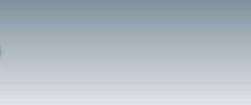Adobe Acrobat and Reader Vulnerability
National Cyber Alert System
Technical Cyber Security Alert TA09-051A
Systems Affected
* Adobe Reader version 9 and earlier
* Adobe Acrobat (Professional, 3D, and Standard) version 9 and earlier
Overview
Adobe has released Security Bulletin APSB09-01, which describes a vulnerability that affects Adobe Reader and Acrobat. This vulnerability could allow a remote attacker to execute arbitrary code.
I. Description
Adobe Security Bulletin APSB09-01 describes a memory-corruption vulnerability that affects Adobe Reader and Acrobat. Further details are available in Vulnerability Note VU#905281.
An attacker could exploit these vulnerabilities by convincing a user to load a specially crafted Adobe Portable Document Format (PDF) file. Acrobat integrates with popular web browsers, and visiting a website is usually sufficient to cause Acrobat to load PDF content.
II. Impact
An attacker may be able to execute arbitrary code.
III. Solution
Disable JavaScript in Adobe Reader and Acrobat
Disabling Javascript may prevent some exploits from resulting in code execution. Acrobat JavaScript can be disabled using the Preferences menu (Edit -> Preferences -> JavaScript and un-check Enable Acrobat JavaScript).
Prevent Internet Explorer from automatically opening PDF documents
The installer for Adobe Reader and Acrobat configures Internet Explorer to automatically open PDF files without any user interaction. This behavior can be reverted to the safer option of prompting the user by importing the following as a .REG file:
Windows Registry Editor Version 5.00
[HKEY_CLASSES_ROOT\AcroExch.Document.7]
“EditFlags”=hex:00,00,00,00
Disable the display of PDF documents in the web browser
Preventing PDF documents from opening inside a web browser will partially mitigate this vulnerability. If this workaround is applied it may also mitigate future vulnerabilities.
To prevent PDF documents from automatically being opened in a web browser, do the following:
1. Open Adobe Acrobat Reader.
2. Open the Edit menu.
3. Choose the preferences option.
4. Choose the Internet section.
5. Un-check the “Display PDF in browser” check box.
Do not access PDF documents from untrusted sources
Do not open unfamiliar or unexpected PDF documents, particularly those hosted on web sites or delivered as email attachments. Please see Cyber Security Tip ST04-010.