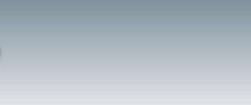Protect Your Computer
Microsoft
Microsoft Security
4 steps to protect your computer
Step 1. Keep your firewall turned on
What is a firewall?
A firewall helps protect your computer from hackers who might try to delete information, crash your computer, or even steal your passwords or credit card numbers. Make sure your firewall is always turned on.
• How to turn on your firewall
• How to choose a firewall
• Learn more about firewalls for your operating system
——————————————————————————–
Step 2. Keep your operating system up-to-date
What are operating system updates?
High priority updates are critical to the security and reliability of your computer. They offer the latest protection against malicious online activities. Microsoft provides new updates, as necessary, on the second Tuesday of the month.
• How to update your operating system
• Microsoft security updates: Frequently asked questions
• Learn about using Microsoft Update
• Go to Microsoft Update
——————————————————————————–
Step 3. Use updated antivirus software
What is antivirus software?
Viruses and spyware are two kinds of usually malicious software that you need to protect your computer against. You need antivirus technology to help prevent viruses, and you need to keep it regularly updated.
• How to get antivirus software
• Get regular antivirus scanning with Windows Live OneCare
• Get a free safety scan
• Learn about viruses
• Learn more about virus protection for your operating system
——————————————————————————–
Step 4. Use updated antispyware technology
What is antispyware software?
Viruses and spyware are two kinds of usually malicious software that you need to protect your computer against. You need antispyware technology to help prevent spyware, and you need to keep it regularly updated.
• Get antispyware technology
• Use Windows Defender, free antispyware for Windows XP SP2
• Learn about spyware
• Learn more about spyware protection for your operating system